The heyzine flipbook maker creates them with a generic style that fits fine for most cases, but to create a professional flipbook it's important to personalize it with your brand to boost views and customer trust.
We will see through this guide the different places to take into account to create a totally white-labeled flipbook with your own brand.
- Remove the heyzine logo and upload yours
- Change the icons and favicons
- Social network previews and thumbnails
- Branded (sub)domain and link
Remove the heyzine logo and upload yours
The more visible place where your brand can appear is the logo on the bottom-left corner of your flipbook. You can remove it or upload your own logo through the flipbook maker, clicking on "logo" and "Browse Files" or "Remove logo".
After that, click "Link" and type the website address the logo will open when the user clicks it, or leave it empty if you don't want it to be a link.
Change the icons and favicons
A little less visible, but just as important, are the flipbook icons. They will show up on the browser bookmarks, tab, and home screen icon on mobile devices.
You can replace them from the tab, clicking on the different icons and uploading them. The images will automatically resize to match the required width and height, and you can upload the same or different images to make them look great wherever they appear.
Social network previews and thumbnails
If your flipbook is public and you want to distribute it through social networks, you can set the text that will show up on the link preview, thumbnail, or post on the different social networks.
Just click on the Title menu, and type the title, subtitle, and description. If you don't want the information to appear in the background of the viewer, you can also toggle the switch.
Sometimes you might want the flipbook to look different on social networks. It's possible to customize it from the Share menu, Social, and Edit; where you can type the title, description and upload a thumbnail that will be displayed in social media posts.
To test how it's going to look like, most social networks have a tool to check without having to do the real post. There is for example the facebook sharing debugger, the twitter card validator, or the linkedin post inspector.
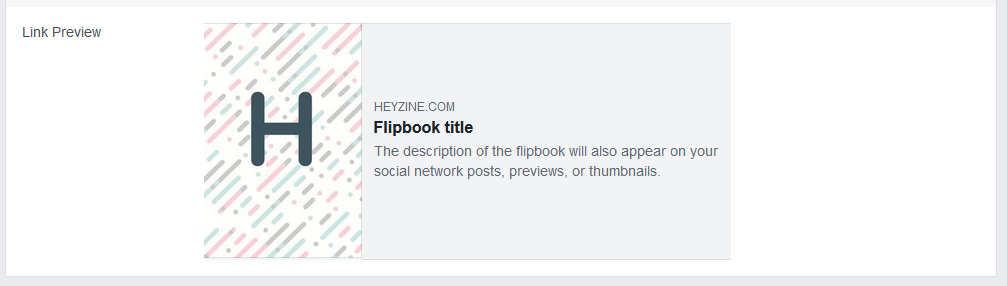
Branded (sub)domain and link
If you are going to embed the flipbook or share a picture or a thumbnail, it's probably not that important, but to directly share the link, you might want to add your brand name and a short description of your publication on the link itself.
With the Professional Plan, you can do so through the Share menu. Take a look at the guide about customizing your flipbook url for more details.


