When we embed flipbooks on an internal company website or a private section of a website only accessible to registered users, we might want to ensure it can't be published anywhere else. Or maybe we don't even want it to be accessible when it's not embedded.
We can do that with the Professional Plan, by protecting the embedded flipbooks.
Protect all the flipbooks
We can set a single configuration for all the flipbooks of the account, by going to Account, Domain Restrictions.
On the Restrict domains to embed field, we have to type the base domain where we want to allow the flipbooks to be embedded.
Let's say we want to embed the flipbooks on our company page, for example, https://codingfocus.com/knowledge-base, then we have to type https://codingfocus.com in the field.
With this configuration, when someone tries to embed the flipbook anywhere else, it will show an error page instead of the flipbook content.
We can also deselect the Allow access when not embedded check, and this way, nobody can't directly access the flipbook through the link either.
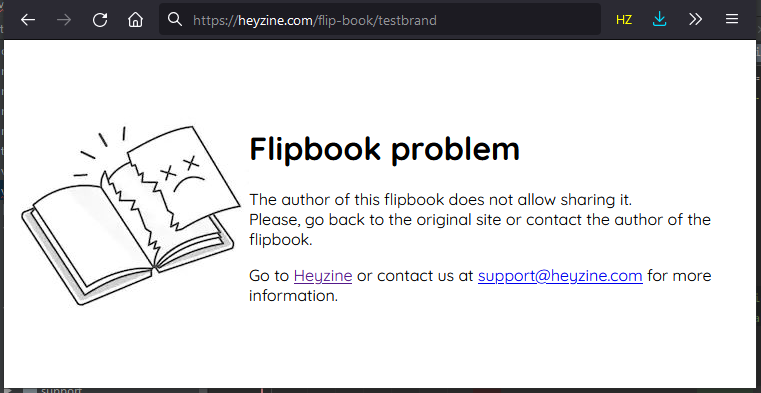
Protect individual flipbooks
When we have both public and private flipbooks on the account, it's better to set the configuration for each individual flipbook, and we can do so from the Publish settings, advanced tab.
We can also set a password that your readers will need to type to access the flipbook for extra protection. There is a guide about it here.


