The first time we send an image to someone, most mail inboxes will show a warning they have to accept to display external images. Heyzine doesn't use tracking pixels, but the message will appear anyway.
To avoid this, an option is to download the thumbnail of the flipbook and attach it to the email. And the first step is to go to the share menu of your flipbook, Email, and Download image:
If your browser opens the image instead of downloading it, right-click it, and Save Image.
Then on Gmail, click on the insert photo icon on the bottom bar, Upload, and select the picture you have just downloaded.
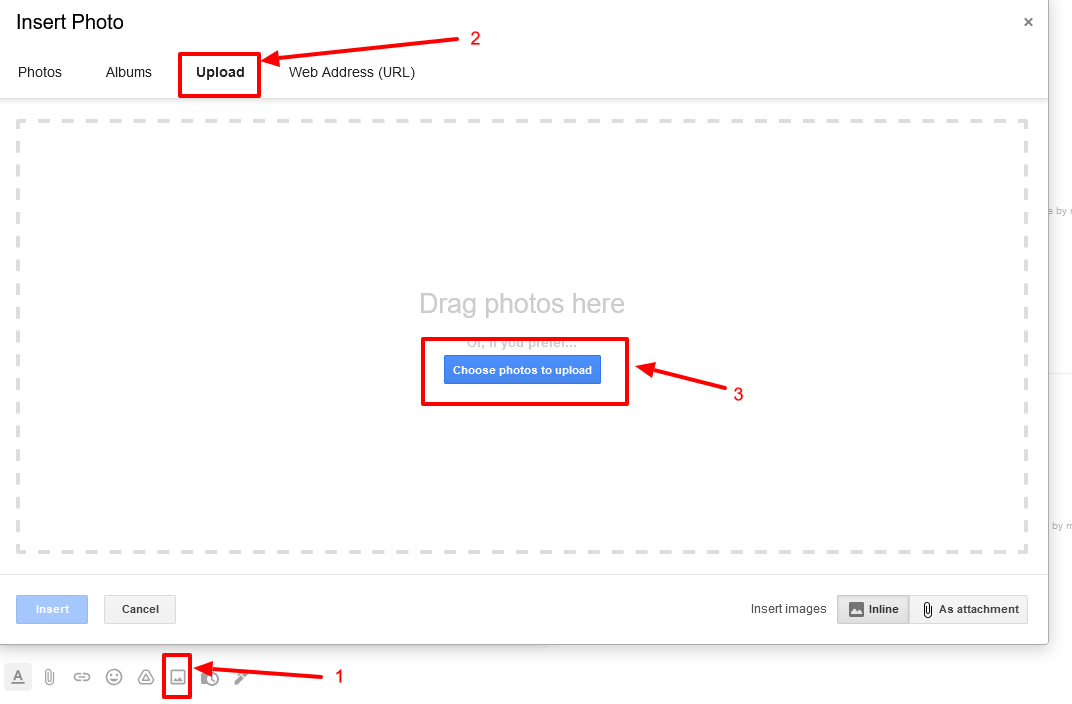
Go back to heyzine and copy the link from the link menu:
Now on Gmail, click the picture, click the link icon on the bottom bar, click the picture again, and click Change.
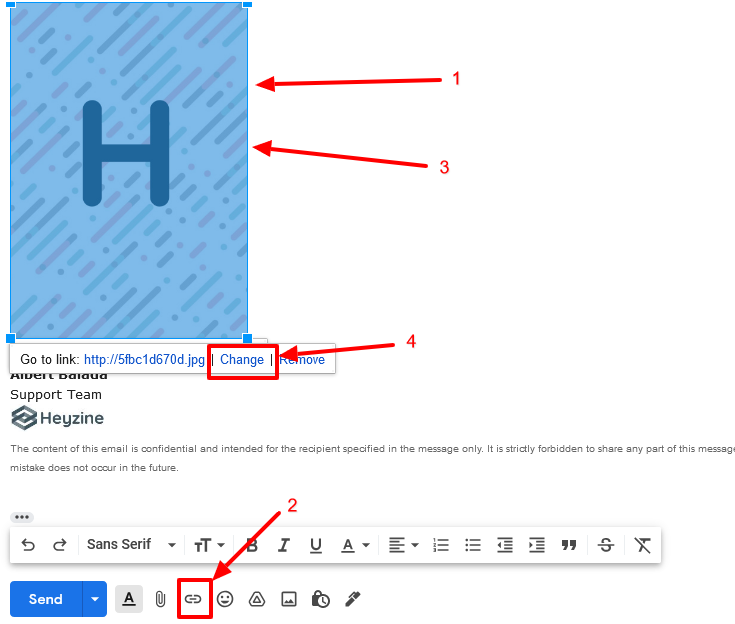
On the menu that will show up, paste the link you copied from heyzine and click Ok.
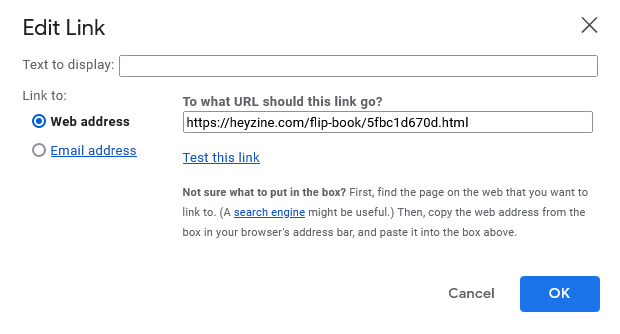
And that's it, we have a flipbook thumbnail with the link, without the reader having to click to display pictures.


